I believe that technology integration in the classroom must begin with the teacher. Shircliff (2009) said, "Teachers need to make the technology seamless in their lives before they can make it ubiquitous for the students." Teachers need to be comfortable with technology integration in their own lives before they can begin to integrate it into their classrooms.
There are teachers out there who are scared of technology. How would this work for them? I would suggest assessing the technology that they are using. Help them to see that they are on the digital continuum. They can challenge themselves with their own learning targets for moving further along the continuum.
Years ago I read a book by Howard Hendricks. He mentions that if you want someone else to bleed, you have to hemorrhage. (1972) Teachers need to find those technology tools and concepts that they have a passion for and then spread the word. Recently one of my classmates obtained a new job helping to integrate technology in her province. When she was asked how she got this job, she said, "I guess I was an advocate for myself. I kept sending 2.0 videos to people at the department. I found a few who were interested and I sent them more. I dreamed aloud around a few people who listened. And then :-D I got a phone call and was offered the job as they saw my vision-rants as a part of their needs!" (MacIsaac, 2010) Her passion for Web 2.0 concepts and tools carried the day.
I would like to propose a recursive model of technology integration for the teacher. (Recursive simply means that it turns back upon itself and repeats endlessly.)
Step 1. Identify my learning need
What is my need? (e.g. Right now I wish I knew how to create a 2-D model of my thinking, one that I could embed in this blog post.)
Step 2. Choose an underlying concept. (Advanced level)
Which of the 21st Century learning concepts underlies this need? (See this wiki, created by students in this class to delve into these eleven concepts by Henry Jenkins. The wiki is not yet in its final form. There is a VoiceThread associated with the wiki which will soon be available for your viewing and listening pleasure as well.)
Eleven concepts for 21st Century Learners (Core Media Literacy Skills) (Henry Jenkins)
- Play: The capacity to experiment with one's surroundings as a form of problem solving.
- Performance: The ability to adopt alternative identities for the purpose of improvisation and discovery.
- Simulation: The ability to interpret and construct dynamic models of real-world processes.
- Appropriation: The ability to meaningfully sample and remix media content.
- Multi-tasking:The ability to scan one's environment and shift focus as needed to salient details.
- Distributed Cognition: The ability to interact meaningfully with tools that expand mental capacities.
- Collective intelligence: The ability to pool knowledge and compare notes with others toward a common goal.
- Judgment: The ability to evaluate the reliability and credibility of different information sources
- Transmedia Navigation: The ability to follow the flow of stories and information across multiple modalities
- Networking: The ability to search for, synthesize, and disseminate information
- Negotiation: The ability to travel across diverse communities, discerning and respecting multiple perspectives, and grasping and following alternative norms.
Step 3: Find the technology that will meet your need.
You could visit this Web 2.0 mind map created by Jesper Isaksson. It has many Web 2.0 tools on it. (E-Learning and Web 2.0 Tools for Schools) I go to the mind map. I think I will try Screencasting to display my model. I may be able to draw my model using Microsoft Word. I click on the "+" beside the word Screencapturing. I decided to use Screenr http://screenr.com/ When I go to their site, they promise it will be easy. Unfortunately I have not created my diagram so I go into Word and create a diagram using their drawing tools to create a cycle drawing. It is only after I have completed my drawing that I notice that Microsoft Word actually has something available called SmartArt (click insert on the Menu bar and it will show up in the Picture tool area). I could have easily used it to create my diagram.
I have a diagram so now I will use Screenr to capture it.
Stop a minute. Screenr isn't the tool I want after all. It is more about capturing video of yourself to put on Twitter or YouTube. Have I been using the wrong idea. I head back to the Web Tool mind map and select a different tool.
Step Four: Use the technology to meet your need.
I have now selected ScreenToaster. I discover that I can use it to upload my screen view but I can also share my thinking by recording while showing my diagram. I decide to select that option. In the end, I can upload my screen capture to YouTube if I like. (However, I don't like how the words "Terms of Use" block out some words on my diagram. It should read Step five: Teach someone else to use that technology.) I will definitely upload a video to YouTube soon. I have never done this but have wanted to.
So here is my ScreenToaster video:
Step Five: Teach someone else to use that technology. I will teach the other students in my class.
(I have suddenly realized that maybe I need to revise my cycle. What about reflection on what I have learned? As I have reread my thinking about the process, I can see that I set out to do one thing. I did accomplish that objective but I gathered many other results of my learning along the way. So maybe this needs to be a six step process.)
a. Select a screen that you wish to share. It could even be moving from screen to screen. You could go through a set of Flickr pictures talking about your holiday. Possibly we could even use this tool to share with our professor, Joanne, our process of creating our final group project for this class.
b. Sign up for Screen Toaster. Go to this website: http://www.screentoaster.com/ and sign up for an account. (Yes, I hear the groans. It's another application you need to sign up for.) They will send you an email but you don't need to wait for the email, you can start recording right away. (They are people after my own heart-instant gratification.)
When you record your first screen capture, you have the option of simply using your screen, adding your voice recording, or even adding a webcam image. I only tried the screen capture and my voice. I could not figure out how to maneuver the rectangle to capture only a part of my screen so that is why I used my entire screen. I know that my students (THAT'S YOU) will soon surpass me in understanding how this works, so please tell me the secret.
Once you have finished recording, you can upload directly to YouTube or simply upload to ScreenToaster where you can add a title, tags, and a description to your video. The video is easy to share since they give you the link or the embed text.
Go forth and multiply those ScreenToaster videos, my children. However, after you master it, remember to go and teach someone else how to do it, too. Spread those technology ripples ever onward and outward.
Repeat Step One and so on: It is a recursive process which keeps coming back to itself and repeating again and again. Identify a new need. Ask the person you taught to identify a new need and have that person engage in the process as well. As the cycle spirals around and around, the people involved in technology integration keeps getting larger. The spiral would not be one neat tight line circling outwards. Instead it would be a wildly chaotic number of spirals developing crazily in all directions.
Digital Continuum-- Each person is at some point on the digital continuum. If you unrolled each person's spiral or cycle of technology integration, it would also be carrying them further forward on the digital continuum. Today I already feel that I have moved forward on the continuum because I have now figured out how to easily create and upload a YouTube video onto the internet.
Digital Ripples--When you throw a stone into a pond of water, ripples will emanate from that stone. Each time you learn to use a new bit of technology and then teach someone else, you are spreading the digital ripples of capacity and agency out into the real and virtual world.
I have shared with you my suggested cycle for technology integration. Here is another more complex diagram for assessing and meeting technology integration needs.

http://www.ictinedtoolkit.org/icttool/usere/conceptblueprint.php
Use this ICT in Education toolkit (you need to sign up in order to use it) to assess the technology needs in your school and to develop a systematic plan for meeting those needs.
If you need more inspiration for integrating technology in your life and in your classroom, please watch this video. I have noted some key quotes below the video.
Learning to Change--Changing to Learn (video)
Key quotes from this video:
"We've got a classroom system when we could have a community system."
"Start with the teachers. If I want my students to make global connections, I start with my teachers first. Provide the teachers with opportunities to connect with teachers around the world."
"We have to develop a narrative that sustains 21st Century Learning."
"The jobs our students will be having don't call for a right answer, vending machine approach."
Wonderful links if you need a place to start http://www.schoollibrarymonthly.com/articles/Byerly2010.v26n8p32.html
I need my Teacher to Learn (Version 5)
Teachers are key in the job of integrating technology in our schools. Don't be afraid. Start with a need that you have today. Figure out how to meet that need using technology. Teach someone else. (Then ask your students to teach you in turn--whether it's how to text or how to download an i-Tune.) Then talk about your learning and develop that narrative to support Web 2.0 and social media use in our schools.
References:
Hendricks, Howard. (1972). Don't fake it...Say it with love. London: Victor Books.
Jenkins, Henry. (n.d.) Confronting the Challenges of Participatory Culture: Media Education for the 21st Century. Retrieved from mitpress.mit.edu/books/chapters/Confronting_the_Challenges.pdf
MacIsaac, Dawn Elaine. (2010). Class communication on Blackboard site. EDES 545 class. Edmonton, AB: University of Alberta.
Shircliff, P. (2009, July 24). Comment on Richardson, W. If every student has a computer. In Weblogg-ed. Message posted to http://weblogg-ed.com/2009/if-every-student-had-a-computer/
![Reblog this post [with Zemanta]](http://img.zemanta.com/reblog_e.png?x-id=30ce7aec-207b-486a-998d-bac7a0f0adaf)
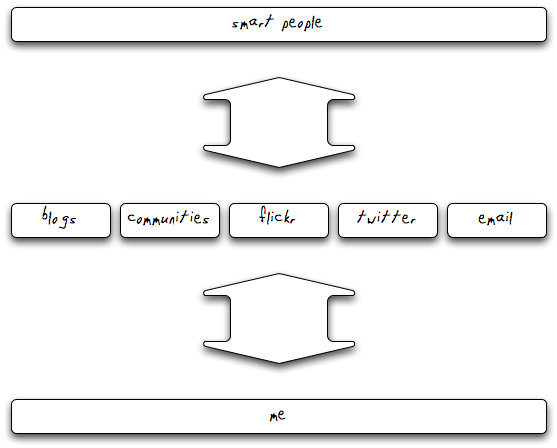



![Reblog this post [with Zemanta]](http://img.zemanta.com/reblog_e.png?x-id=02325857-d518-498d-8de2-f09e584e26e1)




